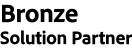Overview
Back to topQuickBooks is an accounting software using which, one can track and manage sales and business transactions. There are two versions available such as QuickBooks Online and QuickBooks Desktop. If you don’t have a proper internet connection or don’t want to pay the monthly subscription bills for using QuickBooks Online then the QuickBooks Desktop version is the best solution you can go for.
Using the QuickBooks Desktop Connector, the merchants will be able to integrate their Magento online store with QuickBooks Desktop accounting software. Create sales receipt of your web store orders on the QuickBooks Desktop. All the information that is related to the orders such as customer name, email address, items ordered, billing address, shipping and payment options, etc will be synchronized with QuickBooks Desktop.
Account & Pricing
To use this extension, QuickBooks Desktop software must be purchased and installed on your computer:
- QuickBooks Desktop offers three versions - Pro, Premier, & Enterprise, click here to compare and check pricing details. For the installation process, click here.
- You will also need to install the QuickBooks Web Connector before using this extension.
- The module will only work for the SSL certified websites.
- You need to create a company file, click here to know.
Business Value
Merchants can automate their e-commerce business by integrating the QuickBooks Desktop Connector into their online store. Using this connector the sales receipts for all the synced orders of the Magento store will be created in the QuickBooks Desktop. This will also synchronize the customers who have placed the orders and synchronizes the product for which the orders have been placed. The orders placed by guest users are also synchronized to the QuickBooks Desktop. This module will streamline and manage your sales records and accounting data.
Features List
- The admin can synchronize their website Orders and invoice to the QuickBooks Desktop.
- Select when to create Sales Receipt in Quickbooks – Order Place, Invoice Create, or Order Complete.
- The admin can configure the time period for Quickbooks Scheduler.
- Sync customers who have placed the orders.
- Sync the product for which the orders have been placed.
- Sync shipping options used in placing the order and their details.
- Sync the tax rates, Magento Order ID and also the custom options in the sales order receipt.
- Sync the payment method used in placing the order and their details.
- Sync guest user orders from Magento to Quickbooks Desktop.
- Now the order invoice is exported to QuickBooks for the selected payment methods.
- Now the customers are created with their name instead of email.
- Magento Order ID will be added in Memo of QuickBooks Order.
- The admin can export Magento Orders according to the date range.
- Now, payment information is synced with the sales receipt.
- Customer type and customer address sync with the customer on Quickbooks.
- Tax information is exported to QuickBooks with the sales receipt.
How Does The Extension Works?
After the successful installation of the extension, the admin will configure the basic module settings:
Sync Automatically/Manually
The admin can enable/disable the module, set the order state as per which you want to create the Sales Receipt on QuickBooks automatically, Set the order state as per which you want to create the Sales Receipt on Quickbooks automatically.
The admin can export an invoice automatically or manually on QuickBook. In auto-mode, the admin will also have to select the payment method for order invoice from the multi-select options.
Setup Credentials
Further, the admin can enter the QuickBooks Web connector User Name and Password which will be used to authenticate your web application from web connector to synchronize the data with QuickBooks Desktop.
The admin can enter the time duration for the web connector scheduler in minutes. This will automatically fetch the data in the Quickbooks after every time interval the admin has configured.
The admin can also charge the tax on the sales else select no as per their needs. Furthermore, the admin can enter the support page for the Quickbooks Web Connector.
Download QWC File
After filling up all the information under the “General Settings” section, the admin needs to save the configuration first and then click on the “Download QWC File” button to get the QWC file.
Export Product Field
The admin can select the QB Product Name from the drop-down menu as “Store Product SKU” or “Store Product Name” furthermore the admin can select the QR Product Description from the drop-down menu as “Store Product Name”, “Store Product Description”, or “Store Product Short Description.”
Account Management
The admin can manage the Income Account, Asset Account, Expense Account, Discount Account, Shipping Account, and Tax Vendor Account.
Initially, these accounts will get auto-configured after the first order placed in your online store. However, if you have created the respective accounts in the Quickbooks then, you can even change these accounts as per the need.
Create QuickBooks Web Connector App
After filling the general setting, the admin can download the QWC and use it create a QuickBooks Web Connector App.
Mapping Order
From the admin panel, the admin can view all the synchronized orders from their website to the QuickBooks. Even, the admin can manually add the orders in QuickBooks Queue for Export.
Mapping Invoice
The admin can view the synchronized invoice from their website to QuickBooks. Even the admin can re-export the invoice when an error is displayed in the sync status.
Export Orders & Invoices To QuickBooks
The admin can export the order and the invoice to the QuickBooks from the admin panel. From the sales tab, the admin can export the orders and invoices accordingly to the QuickBooks.
QuickBooks Workflow
Now the admin can log in to their QuickBooks Desktop Application to check the synced data. The admin can view the synced customers along with the customer details, sales receipt, payment method, list of synced products, shipping methods, and tax rates.
Guest Users
Even the orders placed by the guest users are also synced to the QuickBooks Desktop. The admin can check the guest user details along with the order placed by the guest users.
Benefits
- Automated sales data exchange from your store to QuickBooks Desktop application and keeping the records of your business.
- It eliminates the probability of manual error with its fully automated feature.
- An ultimate solution to keep your accounts and store data sync smoothly.
- Even, the data of the guest users are also synced to the QuickBooks so there is no need to worry about the order details of any guest user.
Support Policy
- You get free 3 months of technical support included
- You can buy 6 or 12 months extended support agreement
- For issues, please create a ticket or send email to support@webkul.com
- Free lifetime updates of the module
Technical Specifications
Back to topSeller profile
Webkul Software Private Limited
Seller contact
Integrator
Current Version
4.0.2
Adobe Commerce platform compatibility
Adobe Commerce (cloud): 2.4 (current)
Adobe Commerce (on-prem): 2.4 (current)
Magento Open Source: 2.4 (current), 2.2 (obsolete), 2.3 (obsolete)
Type
Stable Build
Updated
25 July, 2023
Categories
Extensions, Accounting & Finance, ERP & Accounting, Taxes
Supported Browsers
Chrome, Firefox, Opera, Safari, Edge, IE
Quality Report
Back to topAll tests were conducted on the latest versions of Adobe Commerce that existed for the compatible release lines at the moment of the extension submission. Latest versions of all other software were used, as applicable.
Release Notes
Back to top4.0.2:
- Compatible with Adobe Commerce (cloud) : 2.4
- Compatible with Adobe Commerce (on-prem) : 2.4
- Compatible with Magento Open Source : 2.4
- Stability: Stable Build
-
Description:
+ Compatible With Magento 2.4.6 and above.
4.0.1:
- Compatible with Adobe Commerce (cloud) : 2.4
- Compatible with Adobe Commerce (on-prem) : 2.4
- Compatible with Magento Open Source : 2.4
- Stability: Stable Build
-
Description:
+ Compatible With Magento 2.4.4.
4.0.0:
- Compatible with Adobe Commerce (cloud) : 2.4
- Compatible with Adobe Commerce (on-prem) : 2.4
- Compatible with Magento Open Source : 2.4
- Stability: Stable Build
-
Description:
+ Compatible With Magento 2.4.*.
3.0.0:
- Compatible with Magento Open Source : 2.3
- Stability: Stable Build
-
Description:
-------------------------------- Version 3.0.0 --------------------------------------
+ Compatible With Magento 2.3.*
+ Order invoice export to Quickbooks on selected payment methods order.
-------------------------------- Version 2.2.1 --------------------------------------
+ Now customers create with there name instead of email.
+ Keep a map record of Quickbooks and Magento customers.
+ Magento Order ID will add in Memo of Quickbooks Order.
+ Magento Order export according to date range.
-------------------------------- Version 2.2.0 --------------------------------------
+ Payment information sync with the sales receipt.
+ Customer type and customer address sync with a customer on Quickbooks.
+ Tax info export to QuickBooks with the sales receipt.
2.2.0:
- Compatible with Magento Open Source : 2.2
- Stability: Stable Build
-
Description:
-------------------------------- Version 2.0.0 --------------------------------------
+ Payment information sync with sales receipt.
+ Customer type and customer address sync with the customer on Quickbooks.
+ Tax info export to QuickBooks with sales receipt.
+ Admin can manually add sales receipt of Magento order on Quickbooks desktop web connector queue with products and customer.
+ Auto sales receipt on Quickbooks desktop web connector queue when order placed from Magento or invoice create on Magento.
+ When Quickbooks connect with web connector application all sales receipt which is added to Quickbooks connector queue created in Quickbooks desktop application.
2.0.0:
- Compatible with Magento Open Source : 2.2
- Stability: Stable Build
-
Description:
-------------------------------- Version 2.0.0 --------------------------------------
+ Payment information sync with sales receipt.
+ Customer type and customer address sync with the customer on Quickbooks.
+ Tax info export to QuickBooks with sales receipt.
+ Admin can manually add sales receipt of Magento order on Quickbooks desktop web connector queue with products and customer.
+ Auto sales receipt on Quickbooks desktop web connector queue when order placed from Magento or invoice create on Magento.
+ When Quickbooks connect with web connector application all sales receipt which is added to Quickbooks connector queue created in Quickbooks desktop application.
Support
Back to topThe best place to start if you need help with a specific extension is to contact the developer. All Adobe Commerce developers have both a contact email and a support email listed.
Contact Vendor